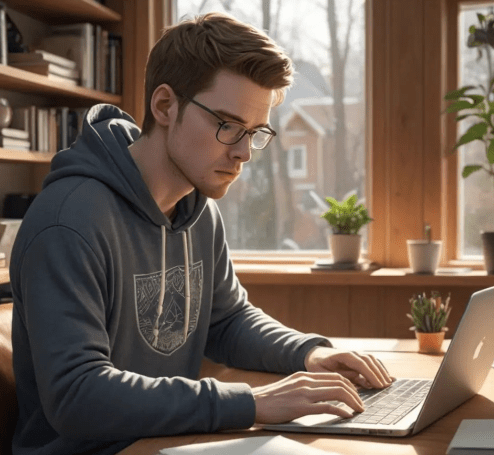Working from home offers unparalleled flexibility and freedom‚ but it also presents unique challenges. Maintaining focus‚ staying organized‚ and ensuring productivity require deliberate strategies‚ especially when using a Mac. Whether you’re a seasoned remote worker or new to the work-from-home scene‚ these tips will help you leverage the power of your Mac to create a comfortable and efficient workspace. Let’s dive into essential techniques to boost your efficiency and make the most of your Mac while working remotely.
Optimizing Your Mac Setup for Remote Work
Creating an optimal workspace is crucial for success when working from home. Your Mac can be a powerful tool in achieving this. Here are some ways to tailor your Mac to your specific needs:
- Declutter Your Digital Workspace: A clean desktop and organized files reduce distractions and make it easier to find what you need. Regularly delete unnecessary files and create a logical folder structure.
- Invest in Ergonomic Accessories: A comfortable keyboard‚ mouse‚ and monitor setup can significantly improve your posture and reduce strain‚ leading to greater comfort and productivity.
- Customize Your Dock: Keep frequently used applications readily accessible in your Dock for quick access. Remove any applications you don’t use to minimize clutter.
Mastering Mac Keyboard Shortcuts for Efficiency
Keyboard shortcuts are your secret weapon for speed and efficiency. Learning and utilizing them can shave valuable time off your daily tasks.
- Command + Tab: Quickly switch between open applications.
- Command + Spacebar: Activate Spotlight Search to find files‚ applications‚ and perform calculations.
- Command + C/V/X: Copy‚ paste‚ and cut text or files.
- Command + Z: Undo your last action.
Staying Focused: Minimizing Distractions on Your Mac
Distractions are a common enemy for remote workers. Fortunately‚ your Mac offers several features to help you stay focused.
Turn on “Do Not Disturb”: Silence notifications and minimize interruptions during focused work sessions. You can customize “Do Not Disturb” to allow specific notifications from important contacts.
Use Focus Modes: macOS offers customizable Focus modes that allow you to filter notifications‚ apps‚ and contacts based on your current activity. Create a dedicated “Work” Focus mode to eliminate distractions during work hours.
Leveraging Mac Apps for Remote Work Productivity
The Mac App Store offers a plethora of tools designed to enhance your productivity. Here are a few recommendations:
- Task Management Apps (e.g.‚ Todoist‚ Things): Keep track of your tasks and deadlines to stay organized and on schedule.
- Note-Taking Apps (e.g.‚ Evernote‚ Bear): Capture ideas‚ take meeting notes‚ and organize information in a centralized location.
- Communication Apps (e.g.‚ Slack‚ Microsoft Teams): Stay connected with colleagues and clients through instant messaging and video conferencing.
Utilizing Mac’s Built-in Features for Enhanced Collaboration
macOS offers several built-in features that can streamline collaboration with colleagues.
iCloud Drive: Share files and folders with colleagues for seamless collaboration on documents and projects.
Screen Sharing: Troubleshoot issues or provide assistance by remotely accessing another user’s Mac screen.
Factoid: Screen sharing is a secure way to provide technical support remotely. Always ensure you trust the person you are sharing your screen with.
Maintaining Security: Protecting Your Mac While Working Remotely
Security is paramount when working from home‚ especially when handling sensitive information. Here are some essential security measures to implement on your Mac:
Enable Firewall: Protect your Mac from unauthorized access by enabling the built-in firewall in System Preferences.
Use a Strong Password and Enable Two-Factor Authentication: Safeguard your Apple ID and other online accounts with strong‚ unique passwords and two-factor authentication.
Keep Your Software Up-to-Date: Regularly update macOS and your applications to patch security vulnerabilities.
FAQ: Work From Home Tips for Mac Users
Q: How can I prevent eye strain when working long hours on my Mac?
A: Adjust your screen brightness‚ use the Night Shift feature to reduce blue light‚ and take regular breaks to rest your eyes. Consider investing in blue light filtering glasses.
Q: What’s the best way to back up my Mac data while working from home?
A: Use Time Machine to create regular backups to an external hard drive. Consider also using a cloud-based backup service for added security.
Q: How can I improve my Wi-Fi signal strength for better connectivity?
A: Move your router to a central location‚ avoid placing it near obstacles‚ and consider using a Wi-Fi extender to boost the signal.
Optimizing Your Work Environment: Practical Tips for Mac Users
Beyond the digital realm‚ your physical workspace significantly impacts your productivity. A well-organized and comfortable environment can minimize distractions and promote focus. Here are some considerations:
- Dedicated Workspace: Ideally‚ establish a dedicated workspace‚ even if it’s a small corner in your home. This helps mentally separate work from personal life.
- Lighting: Ensure adequate lighting to reduce eye strain. Natural light is ideal‚ but supplement with artificial light as needed. Avoid glare on your screen.
- Comfortable Chair: Invest in an ergonomic chair that provides proper support for your back and posture.
Managing Time Effectively: Mac Tools and Techniques
Time management is critical for remote work success. Your Mac offers several tools to help you structure your day and stay on track.
Calendar Apps (e.g.‚ Calendar‚ Fantastical): Schedule appointments‚ set reminders‚ and block out time for focused work. Use color-coding to visually differentiate between different types of activities.
Pomodoro Technique Apps: Implement the Pomodoro Technique‚ which involves working in focused bursts of 25 minutes followed by a short break. Several Mac apps are designed to facilitate this method.
Troubleshooting Common Mac Issues While Working Remotely
Even with the best setup‚ technical issues can arise. Knowing how to troubleshoot common problems can save you time and frustration.
Slow Performance: If your Mac is running slowly‚ check Activity Monitor to identify resource-intensive applications. Close unnecessary programs and consider upgrading your RAM.
Wi-Fi Connectivity Problems: Restart your router‚ check your internet connection speed‚ and ensure your Wi-Fi drivers are up to date.
Advanced Mac Tips for Power Users
For those seeking to push their Mac skills further‚ here are some advanced techniques:
Automator: Automate repetitive tasks using Automator‚ a built-in macOS application. Create workflows to streamline processes such as file renaming‚ image resizing‚ and more.
AppleScript: For more complex automation‚ explore AppleScript‚ a scripting language designed for macOS. You can use AppleScript to control applications and automate system-level tasks.
Factoid: AppleScript has been around since 1993‚ making it a veteran of the macOS ecosystem.
Ethical Considerations: Maintaining Professionalism While Remote
Working from home requires maintaining a high level of professionalism‚ despite the relaxed environment.
Clear Communication: Communicate clearly and frequently with colleagues and clients. Use professional language and avoid slang or informal expressions.
Respect Boundaries: Establish clear boundaries between work and personal life. Avoid working during off-hours unless absolutely necessary.
Maintain Confidentiality: Protect confidential information and avoid discussing sensitive matters in public spaces or with unauthorized individuals.
FAQ: Work From Home Tips for Mac Users (Continued)
Q: How can I improve my video conferencing quality on my Mac?
A: Ensure you have a stable internet connection‚ use a dedicated microphone and webcam‚ and choose a quiet location with good lighting.
Q: What are some good alternatives to using a VPN on my Mac for security?
A: While VPNs are valuable‚ you can also use secure cloud storage options with encryption‚ implement multi-factor authentication on all accounts‚ and ensure your firewall is enabled.
Q: How can I effectively manage multiple virtual desktops on my Mac?
A: Use Mission Control to create and manage multiple desktops. Assign different applications to specific desktops to organize your workflow. Use keyboard shortcuts to quickly switch between desktops.
Embracing these ten tips will not only enhance your productivity while working from home using your Mac‚ but also foster a healthier work-life balance. By optimizing your digital workspace‚ prioritizing security‚ and maintaining effective communication‚ you can navigate the challenges of remote work and thrive in your career.
Staying Connected: Collaboration Tools for Mac Users
Effective collaboration is crucial‚ particularly when working remotely. Mac users benefit from a suite of tools designed to facilitate seamless communication and teamwork.
- Slack: A popular messaging platform for teams‚ Slack allows for real-time communication‚ file sharing‚ and integration with other applications.
- Zoom/Google Meet/Microsoft Teams: Essential for video conferencing‚ these platforms offer features such as screen sharing‚ virtual backgrounds‚ and recording capabilities.
Leveraging Accessibility Features: Customizing Your Mac for Enhanced Productivity
macOS offers a range of accessibility features designed to cater to diverse needs. These features can also be leveraged to enhance productivity for all users.
Dictation: Convert speech to text using the built-in dictation feature. This can be particularly useful for writing emails‚ taking notes‚ or composing documents.
Text to Speech: Have your Mac read text aloud. This can be helpful for proofreading documents or listening to articles while multitasking.
Mastering Keyboard Shortcuts: Boosting Efficiency on Your Mac
Keyboard shortcuts can significantly accelerate your workflow. Learning and utilizing common shortcuts can save you valuable time and reduce reliance on the mouse.
Command + C (Copy): Copies selected text or files.
Command + V (Paste): Pastes copied text or files.
Command + Z (Undo): Reverses the last action.
Command + Shift + 4 (Screenshot): Captures a selected area of the screen.
Cultivating a Healthy Routine: Maintaining Well-being While Working Remotely
Working from home can blur the lines between work and personal life‚ making it essential to cultivate a healthy routine that prioritizes well-being.
Regular Breaks: Schedule regular breaks throughout the day to stretch‚ move around‚ and step away from your screen.
Exercise: Incorporate physical activity into your daily routine‚ whether it’s a walk‚ a workout‚ or simply stretching at your desk.
Mindfulness Practices: Practice mindfulness techniques such as meditation or deep breathing to reduce stress and improve focus.
Factoid: Studies show that taking regular breaks can improve productivity and reduce the risk of burnout.
Securing Your Home Network: A Critical Step for Remote Mac Users
Your home network is the gateway to your work data. Ensuring its security is paramount.
Change Default Router Password: Default passwords are easy to guess. Change yours immediately.
Enable WPA3 Encryption: Use the latest WPA3 encryption standard for stronger Wi-Fi security.
Guest Network: Create a separate guest network for visitors to prevent them from accessing your primary network and sensitive data.
FAQ: Work From Home Tips for Mac Users (Final Round)
Q: What is the best way to manage distractions when working from home?
A: Identify your biggest distractions and develop strategies to minimize them. This might involve using website blockers‚ creating a dedicated workspace‚ or communicating your work hours to family members.
Q: How can I ensure my Mac’s battery lasts longer when working remotely?
A: Reduce screen brightness‚ close unused applications‚ and enable battery optimization settings. Consider using an external monitor to reduce the strain on your Mac’s display.
Q: What resources are available for learning more about macOS and productivity tips?
A: Apple’s support website offers comprehensive documentation and tutorials. Numerous online courses and blogs also provide valuable insights and tips for maximizing your Mac’s potential.