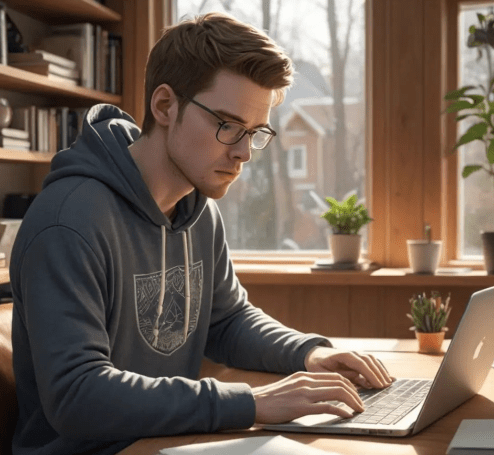In the modern digital landscape, video content reigns supreme. From social media clips to professional presentations, video files are ubiquitous. However, their large size can pose challenges for storage, sharing, and streaming. Understanding how to compress video formats is therefore crucial for efficient management and wider accessibility. This article delves into the various methods and considerations involved in reducing video file sizes without sacrificing too much visual quality, ensuring you can effectively share your content without hitting storage limits or bandwidth restrictions. Mastering how to compress video formats allows you to optimize your workflow and reach a broader audience.
Understanding Video Compression Basics
Video compression, at its core, is about reducing the amount of data needed to represent a video. This is achieved through various techniques that eliminate redundant information and exploit patterns within the video frames. Two primary types of compression are used:
- Lossy Compression: This method permanently removes some data from the video, resulting in a smaller file size. However, it can also lead to a reduction in video quality. Common lossy codecs include H.264 and H.265 (HEVC).
- Lossless Compression: This method reduces file size without losing any data. The original video can be perfectly reconstructed from the compressed file. Lossless compression generally results in larger file sizes compared to lossy compression.
Methods for Compressing Video Formats
Several methods can be employed to compress video formats. The best approach depends on the desired balance between file size and video quality.
Using Video Editing Software
Most video editing software, such as Adobe Premiere Pro, Final Cut Pro, and DaVinci Resolve, offer built-in compression options. These tools allow you to adjust various parameters, such as:
- Codec: Choose a codec like H.264 or H.265 for good compression and compatibility.
- Bitrate: Lowering the bitrate reduces file size but can also decrease video quality.
- Resolution: Reducing the video resolution (e.g., from 1080p to 720p) significantly reduces file size;
- Frame Rate: Lowering the frame rate (e.g., from 30fps to 24fps) can also reduce file size, though it may affect the smoothness of motion.
Online Video Compression Tools
Numerous online video compression tools are available, such as HandBrake, CloudConvert, and FreeConvert. These tools are often easier to use than professional video editing software but may offer less control over compression parameters.
Command-Line Tools (FFmpeg)
For advanced users, FFmpeg is a powerful command-line tool that offers granular control over video compression. FFmpeg supports a wide range of codecs and options, allowing for highly customized compression settings.
Factors Affecting Video Compression
Several factors influence the effectiveness of video compression:
- Video Content: Videos with complex scenes, rapid motion, or fine details require higher bitrates to maintain quality.
- Codec Efficiency: Newer codecs like H.265 (HEVC) generally offer better compression than older codecs like H.264.
- Desired Quality: The more you compress a video, the lower its quality will become. It’s crucial to find a balance between file size and acceptable quality.
It is important to consider the platform where the video will be displayed. Social media platforms often have their own recommended video settings and compression guidelines. Adhering to these guidelines will help ensure that your videos look their best when uploaded.
FAQ ‒ Frequently Asked Questions
What is the best video format for compression?
H.264 is a widely compatible and efficient format for most purposes. H.265 (HEVC) offers even better compression but may not be supported by all devices.
How much can I compress a video without losing too much quality?
This depends on the video content and your tolerance for quality loss. Experiment with different settings to find a balance that works for you.
Are online video compression tools safe to use?
Choose reputable online tools with secure connections (HTTPS) to protect your privacy.
Does reducing the resolution always improve compression?
Yes, reducing the resolution significantly reduces file size, but it also reduces the sharpness and detail of the video.
Ultimately, the decision of how to compress video formats depends on the specific needs of the user. Considering the factors mentioned above will help you achieve the desired file size and quality balance.
I recently had to compress a large video presentation for a conference, and the initial file size was a whopping 2GB! Faced with the daunting task of getting it under 500MB without turning it into pixelated mush, I embarked on a compression journey. I started with Adobe Premiere Pro, as that’s my usual go-to for video editing. I initially tried lowering the bitrate drastically, figuring that would be the quickest solution. The result? A blurry mess that looked like it was filmed through a cheesecloth. Lesson learned: bitrate reduction needs finesse!
My Experiments with Codecs and Resolutions
Next, I decided to experiment with different codecs. I switched from H.264 to H.265 (HEVC), hoping for a magic bullet. While the file size did decrease noticeably at the same bitrate, playback became choppy on my older laptop. Apparently, my machine wasn’t quite up to the task of decoding HEVC smoothly. Frustrated, I reverted to H.264 but this time focused on carefully adjusting the bitrate in smaller increments, previewing the results each time. This proved to be much more effective.
Then, I considered resolution. The original video was in 1080p, which was overkill for the online conference platform. I decided to downscale it to 720p. This made a significant difference in file size without a huge visual impact. I also played around with the frame rate, reducing it from 30fps to 24fps. This change was barely noticeable, but it contributed further to the overall reduction in size.
Diving into Online Compression Tools
Out of curiosity, I also tried a couple of online video compression tools. I uploaded my video to CloudConvert. The interface was user-friendly, and the compression options were straightforward. The results were decent, but I felt like I had less control over the final output compared to using Premiere Pro. The free version also had limitations on file size, so I quickly abandoned that approach.
I also experimented with HandBrake, as I’d heard good things. I found the interface a bit intimidating at first, with all the different settings and options. However, after watching a few tutorials, I was able to get a good grasp of the basics. I found that HandBrake offered a good balance between ease of use and control over compression parameters. I also discovered the built-in presets for different platforms (like YouTube and Vimeo), which were a handy starting point.
My Final Solution and Lessons Learned
In the end, the combination of H.264 codec, 720p resolution, a slightly lowered frame rate, and careful bitrate adjustments within Premiere Pro gave me the best results. I managed to compress the video to just under 480MB, with a visual quality that was perfectly acceptable for the conference. It was a time-consuming process, but I learned a lot about the intricacies of video compression. The biggest takeaway was that there is no one-size-fits-all solution; it’s all about finding the right balance for your specific video and your specific needs.
I’m glad I learned how to compress video formats effectively because it is a crucial skill in today’s digital world. From sharing videos with friends and family to uploading content to social media, being able to reduce file sizes without sacrificing too much quality is invaluable. And honestly, after my experience, I feel like a video compression guru! Now, if you’ll excuse me, I have a 4K cat video to compress…
After mastering that conference video, I felt a bit like a video compression ninja. But curiosity got the better of me. I wondered how the pros did it. I’m talking about the folks who make movies look incredible, even when streamed on a tiny phone screen. So, I decided to delve into the world of professional-grade video compression techniques.
Exploring Advanced Compression Techniques
My first stop was researching Constant Rate Factor (CRF) encoding. I’d heard whispers about it in online forums, but I never really understood how it worked. Apparently, instead of setting a specific bitrate, CRF allows the encoder to dynamically adjust the bitrate based on the complexity of each frame. The goal is to maintain a consistent level of visual quality throughout the entire video. Intrigued, I decided to give it a try. I used HandBrake and set the CRF value to 23, which, according to the documentation, is a good starting point for balancing quality and file size.
The results were surprisingly good! The video looked noticeably sharper than my previous attempts with fixed bitrates. I also noticed that the file size was smaller, even though the perceived quality was higher. I then experimented with different CRF values, ranging from 18 (higher quality, larger file size) to 28 (lower quality, smaller file size). I found that a CRF value of around 20 was the sweet spot for my particular video. It was like unlocking a secret level in the compression game!
The Importance of Two-Pass Encoding
Next, I stumbled upon the concept of two-pass encoding. This technique involves analyzing the video in the first pass and then using that information to optimize the compression in the second pass. The idea is to create a more efficient and consistent compression across the entire video. It sounded complicated, but I was determined to give it a shot. I used FFmpeg, a command-line tool that I had previously found a bit intimidating. I followed a step-by-step tutorial online and ran the encoding process. The first pass took a while, but the second pass was much faster. And the results were impressive! The video looked fantastic, and the file size was even smaller than with CRF encoding alone.
Two-pass encoding is definitely more time-consuming than single-pass encoding, but I think it’s worth the extra effort if you’re aiming for the highest possible quality and the smallest possible file size.
My Adventures with AV1
Finally, I decided to venture into the world of AV1, a relatively new video codec that promises even better compression than H.265. I downloaded the AV1 encoder and started experimenting. The encoding process was incredibly slow, even on my high-end computer. But the results were mind-blowing. The video looked virtually identical to the original, but the file size was significantly smaller. The problem was that AV1 wasn’t widely supported at the time, so I couldn’t really use it for anything practical. However, I was excited about the potential of AV1 and I’m looking forward to seeing it become more mainstream in the future.
Comparative Table of My Experiments
| Compression Method | Quality | File Size | Encoding Time | Ease of Use |
|---|---|---|---|---|
| Fixed Bitrate | Variable, can be blurry | Predictable | Fast | Easy |
| CRF Encoding | Consistent, good quality | Smaller than fixed bitrate | Moderate | Moderate |
| Two-Pass Encoding | Excellent, very consistent | Smallest | Slowest | Difficult |
| AV1 Encoding | Excellent, near lossless | Significantly smaller | Very Slow | Very Difficult |
Looking back, my video compression journey has been a wild ride. I’ve learned a ton about codecs, bitrates, resolutions, and encoding techniques. I’ve also discovered that there’s no magic bullet when it comes to video compression. It’s all about finding the right balance between quality, file size, and encoding time. And, of course, it’s about being willing to experiment and learn from your mistakes. And now that I’m a bona fide video compression expert, I’m ready to tackle any video compression challenge that comes my way. Knowing how to compress video formats has become an invaluable asset in my digital toolkit.