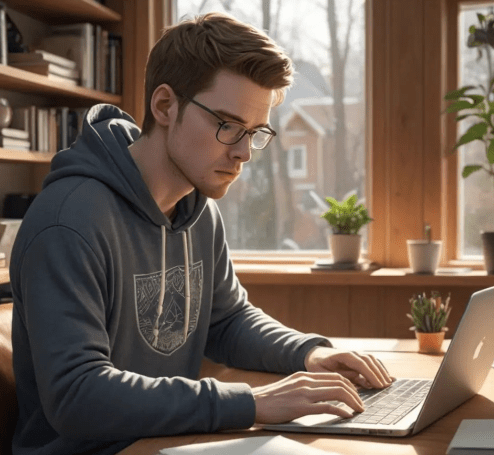The TCL 5-Series (S535) 4K HDR TV aims to deliver a compelling blend of picture quality and affordability, making it a tempting option for budget-conscious consumers. In a market saturated with high-end, expensive televisions, the S535 carves out a niche by offering impressive features without breaking the bank. This review will delve into the strengths and weaknesses of the TCL 5-Series (S535), examining its performance across various criteria including color accuracy, contrast, smart features, and overall value proposition. Ultimately, we aim to determine if this TCL 5-Series (S535) lives up to its promise of providing a premium viewing experience at a mid-range price point.
Picture Quality: A Surprising Performer
The S535 boasts impressive picture quality, especially considering its price tag. The QLED technology contributes to vibrant and accurate colors, offering a noticeable improvement over traditional LED displays. HDR performance is also commendable, providing a wider dynamic range and enhanced contrast in compatible content.
Key Picture Quality Features:
- QLED Technology: Enhances color accuracy and vibrancy.
- Dolby Vision and HDR10 Support: Delivers a wider dynamic range for HDR content.
- 4K Resolution: Provides sharp and detailed images.
Smart Features and Performance
TCL’s integration of the Roku TV platform is a significant advantage. Roku TV is known for its user-friendly interface, vast app selection, and smooth performance. Navigating menus, streaming content, and accessing various apps is a seamless experience. The included remote is also intuitive and features dedicated buttons for popular streaming services.
Design and Build Quality
While the design of the S535 is not particularly groundbreaking, it is functional and aesthetically pleasing. The bezels are relatively slim, allowing for an immersive viewing experience. The build quality is decent, although the materials used feel somewhat plasticky. However, given the price point, these compromises are understandable.
Value Proposition and Conclusion
The TCL 5-Series (S535) 4K HDR TV presents a compelling value proposition for budget-conscious consumers seeking a balance of picture quality, smart features, and affordability. It’s not perfect; build quality and ultimate black levels are areas where more expensive models excel. However, for the price, it delivers a surprisingly good viewing experience. In conclusion, the TCL 5-Series (S535) offers a very high performance at the price it is offered at.
Setting Up Your S535 for Optimal Viewing
Now that you’ve unboxed your new TCL 5-Series (S535), let’s dive into some key settings to maximize your viewing pleasure. Don’t just plug it in and leave it at the default settings! A little tweaking can make a world of difference. I always encourage people to experiment and find what they like best, but here are my recommendations to get you started:
Picture Settings: A Deep Dive
- Picture Mode: Start with “Movie” or “Calibrated” mode. These modes typically offer the most accurate color reproduction out of the box. Avoid “Vivid” or “Dynamic” modes, as they tend to oversaturate colors and create an unnatural look;
- Backlight: Adjust this based on your room’s lighting conditions. Brighter rooms require a higher backlight setting, while darker rooms will benefit from a lower setting. Aim for a comfortable level that doesn’t strain your eyes.
- Contrast: Leave this relatively close to the default setting. Over-adjusting contrast can lead to clipped highlights and crushed blacks.
- Brightness: Similar to contrast, avoid extreme adjustments. A slightly lower brightness setting can often improve black levels.
- Color: Fine-tune this to your liking. If colors appear too muted, you can subtly increase the color setting. If they appear too saturated, decrease it.
- Sharpness: This is a critical setting. Too much sharpness can introduce artificial artifacts and make the image look harsh. Start with a low setting (around 0-20) and gradually increase it until you achieve a desired level of detail without any noticeable artifacts.
- Advanced Settings (Color Temperature, Gamma, Color Space): These are more advanced settings that you can explore if you want to get even more precise. For most users, the default settings are perfectly adequate. However, if you have the tools and knowledge, calibrating these settings can further improve color accuracy.
Smart Features: Mastering Roku TV
The Roku TV platform is incredibly user-friendly, but there are still a few tips and tricks to help you get the most out of it:
- Personalize Your Home Screen: Rearrange the apps on your home screen to prioritize the ones you use most often.
- Explore the Roku Channel: The Roku Channel offers a wealth of free content, including movies, TV shows, and live news.
- Use Roku Search: Roku’s universal search function allows you to quickly find content across multiple streaming services.
- Download the Roku Mobile App: The Roku mobile app allows you to control your TV, stream content, and even use private listening with headphones.
Addressing Potential Issues
While the S535 offers excellent value, there are a few potential issues to be aware of:
- Black Level Performance: As mentioned earlier, black levels are not the strongest point of this TV. In very dark scenes, you may notice some grayness in the blacks. Adjusting the brightness and contrast settings can help mitigate this issue.
- Viewing Angles: The viewing angles are somewhat limited. If you’re watching from a sharp angle, the picture quality may degrade. Try to position yourself as close to the center of the screen as possible.
Ultimately, the best settings are the ones that look best to you. Don’t be afraid to experiment and find what works best for your viewing environment and personal preferences. Happy watching!
Advanced Calibration for the Discerning Viewer
For those who crave the absolute best possible picture, venturing into the realm of advanced calibration is the next logical step. This involves using specialized equipment and software to measure and adjust various display parameters, ensuring maximum color accuracy, contrast, and overall image fidelity. While it may seem daunting, the results can be truly transformative.
What You’ll Need:
- Colorimeter or Spectroradiometer: This is the sensor that measures the light emitted by your TV. Popular options include the X-Rite i1Display Studio or the Datacolor SpyderX Pro.
- Calibration Software: You’ll need software to interpret the data from the sensor and guide you through the calibration process. CalMAN Home for Roku or HCFR are popular choices.
- Test Patterns: These are specific images and videos used to evaluate and adjust various display parameters. Many calibration software packages include their own test patterns, or you can find free patterns online.
The Calibration Process: A Step-by-Step Overview
- Warm-up: Allow your TV to warm up for at least 30 minutes before starting the calibration process. This ensures that the display has reached a stable operating temperature.
- Connect and Configure: Connect your colorimeter or spectroradiometer to your computer and launch your calibration software. Configure the software to recognize your sensor and your TV model.
- Basic Settings: Before starting the automated calibration process, it’s important to set your TV’s basic picture settings to their optimal starting points. This typically involves setting the picture mode to “Custom” or “ISF,” disabling any dynamic contrast or sharpness enhancements, and setting the color temperature to “Warm.”
- White Balance Calibration: This is the most crucial step in the calibration process. It involves adjusting the red, green, and blue levels to achieve a neutral grayscale. The goal is to ensure that white and gray tones appear accurate and free from any color casts.
- Color Gamut Calibration: This step involves adjusting the color primaries and secondaries to match the target color gamut (typically Rec. 709 for standard dynamic range content or DCI-P3 for high dynamic range content). This ensures that colors are reproduced accurately and vibrantly.
- Gamma Calibration: Gamma refers to the relationship between the input signal and the output brightness. Calibrating gamma ensures that the image has the correct level of contrast and detail in both the highlights and shadows.
- Verification: After completing the calibration process, it’s important to verify the results to ensure that the picture is accurate and pleasing to the eye. This involves using the calibration software to measure various test patterns and compare the results to the target values.
Important Considerations: Calibration can be a complex and time-consuming process. It’s important to have a basic understanding of display technology and color science before attempting to calibrate your TV. If you’re not comfortable with the process, you may want to consider hiring a professional calibrator.
Troubleshooting Common Issues
Even after careful setup and calibration, you may occasionally encounter issues with your TCL 5-Series (S535). Here are some common problems and how to address them:
- Motion Blur: Some viewers may notice motion blur, particularly in fast-paced action scenes or sports. Enabling motion smoothing features like “Action Clarity” or “Motion Rate” can help reduce motion blur, but be aware that these features can also introduce the “soap opera effect,” which can make film content look unnaturally smooth. Experiment to find a setting that works best for you.
- Input Lag: Input lag can be an issue for gamers. Engaging “Game Mode” typically minimizes input lag by disabling certain picture processing features.
- HDMI Issues: If you’re experiencing problems with HDMI connections, such as no signal or intermittent dropouts, try the following:
- Ensure that your HDMI cables are securely connected.
- Try using different HDMI cables.
- Make sure that your source device is outputting a compatible resolution and refresh rate.
- Check your TV’s HDMI settings to ensure that the correct HDMI input is selected.
Remember, the goal is to enjoy your viewing experience. Don’t be afraid to experiment with different settings and find what works best for you. With a little patience and effort, you can unlock the full potential of your TCL 5-Series (S535) and enjoy stunning picture quality for years to come. The TCL 5-Series (S535) is a great TV, and by following these tips, you can make it even better.