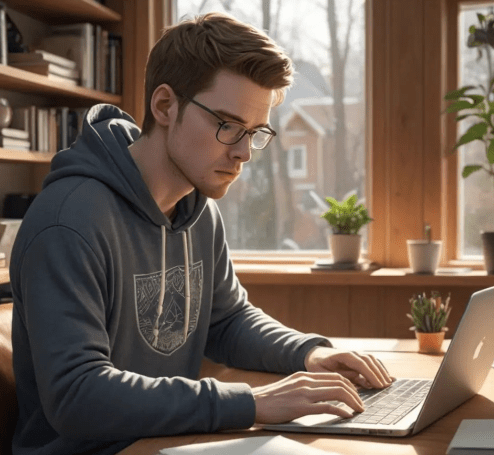Configuring a proxy server on your Android device might seem daunting at first, but it’s actually a straightforward process that can significantly enhance your online security and privacy. Understanding the nuances of network configuration can empower you to bypass geographical restrictions, access content not typically available in your region, and add an extra layer of protection when using public Wi-Fi networks. This guide provides a comprehensive walkthrough of the various methods available for Setting up a Proxy Server on Android, ensuring a seamless and secure browsing experience. Moreover, by correctly Setting up a Proxy Server on Android, you can improve your network performance.
Why Use a Proxy Server on Android?
Before diving into the “how,” let’s explore the “why.” A proxy server acts as an intermediary between your Android device and the internet. This offers several benefits:
- Enhanced Privacy: Your IP address is masked, making it harder to track your online activity.
- Bypassing Geo-Restrictions: Access content that might be blocked in your region.
- Improved Security: A proxy can add a layer of protection against malicious websites and attacks.
- Content Filtering: Some proxies can filter out undesirable content.
Methods for Setting up a Proxy Server on Android
There are several ways to configure a proxy server on your Android device, each with its own advantages and drawbacks.
Method 1: Using Wi-Fi Settings (Manual Configuration)
This is the most common method and works directly through your Android’s built-in Wi-Fi settings.
- Go to Settings > Wi-Fi.
- Long-press the Wi-Fi network you’re connected to.
- Select Modify network.
- Check the box next to Show advanced options.
- Under Proxy, choose Manual.
- Enter the Proxy hostname and Proxy port provided by your proxy service.
- Tap Save.
Method 2: Using Proxy Apps
Several apps on the Google Play Store simplify the process of setting up a proxy. These apps often offer features like automatic proxy configuration and server selection.
Example Apps:
- ProxyDroid
- Orbot (Tor Browser)
Method 3: VPN Apps with Proxy Capabilities
Some VPN (Virtual Private Network) apps also include proxy server features. While a VPN encrypts all your traffic, a proxy typically only routes traffic from specific apps or browsers. Using a VPN with proxy capabilities can provide an extra layer of security and control.
FAQ ⎯ Setting up a Proxy Server on Android
Q: Is it safe to use a free proxy server?
A: Free proxy servers can be risky. They might log your data, inject ads, or even contain malware. It’s generally recommended to use a reputable paid proxy service.
Q: How do I find a good proxy server?
A: Research different proxy providers and read reviews. Look for providers that offer strong security, reliable performance, and good customer support.
Q: How do I disable the proxy server?
A: If you configured the proxy through Wi-Fi settings, simply go back to the Wi-Fi settings, modify the network, and set the Proxy option to None. If you are using an app, disable the proxy within the app’s settings.
Q: What port should I use for my proxy server?
A: The port number depends on the proxy server you are using. Common ports include 80, 8080, 3128, and 1080. Your proxy provider will provide the correct port number.
Comparative Table: Proxy vs. VPN
| Feature | Proxy Server | VPN |
|---|---|---|
| Encryption | Typically no encryption | Encrypts all traffic |
| Traffic Routing | Routes traffic from specific apps or browsers | Routes all traffic from your device |
| Security | Provides some security, but less than a VPN | Provides strong security and anonymity |
| Speed | Can be faster than a VPN in some cases | Can sometimes be slower due to encryption |
So, are you ready to take control of your Android’s network configuration? Have you considered which method best suits your needs – manual Wi-Fi settings, a dedicated proxy app, or a VPN with proxy capabilities? Perhaps the biggest question is, do you prioritize ease of use over granular control? And what about the cost – are you willing to invest in a paid proxy service for enhanced security, or are you comfortable with the potential risks of a free option?
Troubleshooting Common Proxy Issues
Encountering problems after setting up your proxy? Is your internet connection suddenly slower than molasses in January? Are you seeing error messages that look like they were written in Klingon? Let’s troubleshoot!
Connection Issues: Can’t Access the Internet?
Is your Android stubbornly refusing to connect to the internet despite your careful proxy configuration? Did you double-check the proxy hostname and port number? Could it be a simple typo causing all the trouble? Have you tried restarting your device to refresh the network settings? Is the proxy server itself even online? Are you certain you have the correct authentication details, if required by your proxy?
Slow Speeds: Are Downloads Taking Forever?
Is your internet crawling at a snail’s pace after enabling the proxy? Is the proxy server located geographically far from you? Could this be introducing significant latency? Are other users simultaneously utilizing the same proxy server, potentially overloading its bandwidth? Have you tested your internet speed both with and without the proxy to definitively confirm the slowdown is proxy-related? Is your chosen proxy provider known for its speed and reliability, or are you sacrificing performance for price?
App Compatibility: Is Everything Working as Expected?
Are some apps working perfectly fine through the proxy, while others are completely ignoring it? Are you sure you’ve configured the proxy settings correctly within each individual app that requires it? Does the proxy app you’re using support all the applications you intend to use with it? Could there be conflicting network settings interfering with the proxy’s functionality? Have you consulted the documentation for both the proxy app and the affected apps to identify any known compatibility issues?
Advanced Proxy Configurations
Feeling adventurous? Want to delve even deeper into the world of proxy servers on Android? Are you ready to explore more advanced configuration options?
Proxy Auto-Configuration (PAC) Files
Have you heard of PAC files? Do you know they can automatically configure your proxy settings based on the website you’re visiting? Is this a method that would make your proxy usage more efficient and targeted? Have you found a reliable source for creating and managing PAC files? Are you prepared to learn the syntax and logic behind PAC file scripting?
Chaining Proxies
What about chaining proxies? Have you considered routing your traffic through multiple proxy servers for enhanced anonymity? Are you aware of the potential performance impact of using multiple proxies? Do you understand the security implications of trusting multiple proxy providers in a chain? Is this level of anonymity truly necessary for your use case?
Ultimately, mastering the art of proxy configuration on Android is a journey of exploration and experimentation. Are you ready to continue learning and refining your setup for optimal security and performance? Remember, the right proxy setup can significantly enhance your online experience, so is it not worth the effort to explore all available options?
Setting up a proxy server on your Android device can seem like a daunting task, but is it really that complicated? Have you ever wondered how to route your internet traffic through an intermediary server for enhanced security or to bypass geographical restrictions? Did you know that Android natively supports proxy server configurations, allowing you to control your network connection at a more granular level? Are you ready to explore the different methods available for setting up a proxy server on Android, from manual configuration to using specialized apps?
Methods for Setting up a Proxy Server
Method 1: Manual Wi-Fi Proxy Configuration
Did you know you can directly configure a proxy server on Android through your Wi-Fi settings? Isn’t this a straightforward method for most users? Is it easy to navigate to your Wi-Fi settings, select your network, and modify the advanced options? Is there an option to set the proxy to “Manual” and enter the server address and port? Have you considered that this method only affects traffic over that specific Wi-Fi network?
Are you aware that there are numerous apps available on the Google Play Store that simplify the process? Do you think these apps offer a more user-friendly approach, especially for those less comfortable with manual configuration? Do these apps often provide additional features like automatic proxy configuration and server selection? Is it possible that some of these apps might compromise your security, so choosing a reputable one is crucial?
Example Apps:
- ProxyDroid ─ Have you heard of this popular choice? Does it offer a wide range of features and customization options?
- Orbot (Tor Browser) ─ Are you familiar with the Tor network? Does Orbot provide anonymity by routing your traffic through multiple relays?
Did you know that some VPN apps also include proxy server features? Is a VPN a better choice if you need to encrypt all your internet traffic, not just specific apps? Does using a VPN with proxy capabilities offer an extra layer of security and control? Are you aware that VPNs can sometimes impact your internet speed due to the encryption process?
A: Free proxy servers can be risky. They might log your data, inject ads, or even contain malware. It’s generally recommended to use a reputable paid proxy service. Is it worth the risk to save a few dollars, or is your online security more important?
A: Research different proxy providers and read reviews. Look for providers that offer strong security, reliable performance, and good customer support. Are you willing to spend the time to research and compare different options? Do you know what features to look for in a proxy provider?
A: If you configured the proxy through Wi-Fi settings, simply go back to the Wi-Fi settings, modify the network, and set the Proxy option to None. If you are using an app, disable the proxy within the app’s settings. Is it as simple as that, or are there hidden settings you might miss?
A: The port number depends on the proxy server you are using. Common ports include 80, 8080, 3128, and 1080. Your proxy provider will provide the correct port number. Do you know where to find this information from your proxy provider? Is it usually displayed prominently on their website or control panel?
| Feature | Proxy Server | VPN |
|---|---|---|
| Encryption | Typically no encryption | Encrypts all traffic |
| Traffic Routing | Routes traffic from specific apps or browsers | Routes all traffic from your device |
| Security | Provides some security, but less than a VPN | Provides strong security and anonymity |
| Speed | Can be faster than a VPN in some cases | Can sometimes be slower due to encryption |
So, are you ready to take control of your Android’s network configuration? Have you considered which method best suits your needs – manual Wi-Fi settings, a dedicated proxy app, or a VPN with proxy capabilities? Perhaps the biggest question is, do you prioritize ease of use over granular control? And what about the cost – are you willing to invest in a paid proxy service for enhanced security, or are you comfortable with the potential risks of a free option?
Encountering problems after setting up your proxy? Is your internet connection suddenly slower than molasses in January? Are you seeing error messages that look like they were written in Klingon? Let’s troubleshoot!
Is your Android stubbornly refusing to connect to the internet despite your careful proxy configuration? Did you double-check the proxy hostname and port number? Could it be a simple typo causing all the trouble? Have you tried restarting your device to refresh the network settings? Is the proxy server itself even online? Are you certain you have the correct authentication details, if required by your proxy?
Is your internet crawling at a snail’s pace after enabling the proxy? Is the proxy server located geographically far from you? Could this be introducing significant latency? Are other users simultaneously utilizing the same proxy server, potentially overloading its bandwidth? Have you tested your internet speed both with and without the proxy to definitively confirm the slowdown is proxy-related? Is your chosen proxy provider known for its speed and reliability, or are you sacrificing performance for price?
Are some apps working perfectly fine through the proxy, while others are completely ignoring it? Are you sure you’ve configured the proxy settings correctly within each individual app that requires it? Does the proxy app you’re using support all the applications you intend to use with it? Could there be conflicting network settings interfering with the proxy’s functionality? Have you consulted the documentation for both the proxy app and the affected apps to identify any known compatibility issues?
Feeling adventurous? Want to delve even deeper into the world of proxy servers on Android? Are you ready to explore more advanced configuration options?
Have you heard of PAC files? Do you know they can automatically configure your proxy settings based on the website you’re visiting? Is this a method that would make your proxy usage more efficient and targeted? Have you found a reliable source for creating and managing PAC files? Are you prepared to learn the syntax and logic behind PAC file scripting?
What about chaining proxies? Have you considered routing your traffic through multiple proxy servers for enhanced anonymity? Are you aware of the potential performance impact of using multiple proxies? Do you understand the security implications of trusting multiple proxy providers in a chain? Is this level of anonymity truly necessary for your use case?
Ultimately, mastering the art of proxy configuration on Android is a journey of exploration and experimentation. Are you ready to continue learning and refining your setup for optimal security and performance? Remember, the right proxy setup can significantly enhance your online experience, so is it not worth the effort to explore all available options? Now that you’ve explored the intricacies of proxy servers on Android, are you prepared to confidently set up a proxy server on Android and navigate the digital world with increased security and control?