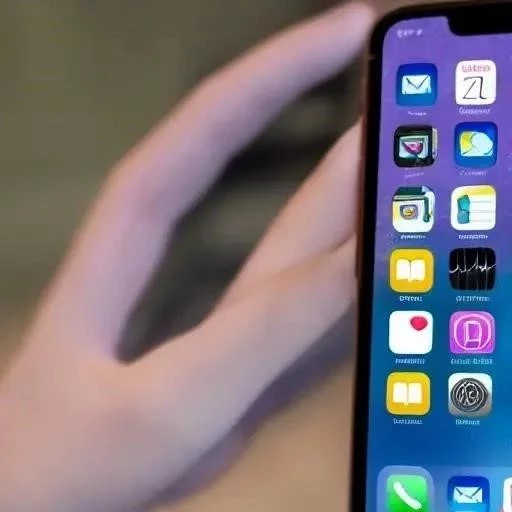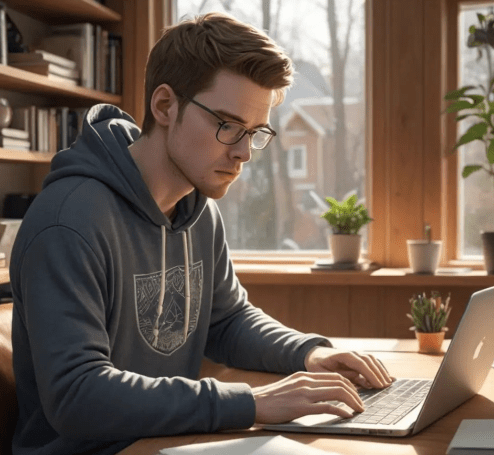In today’s digital age‚ where smartphones and tablets are practically extensions of our hands‚ it’s crucial for parents to understand how to manage their children’s access to various applications. The freedom of app usage‚ while offering incredible educational and entertainment opportunities‚ can also expose young users to inappropriate content‚ excessive screen time‚ and potential online dangers. Therefore‚ knowing how to block apps on your child’s iOS device is no longer a luxury‚ but a necessity for responsible parenting. Implementing effective controls is a proactive step towards safeguarding their digital well-being and fostering a healthy relationship with technology‚ allowing you to effectively learn how to block apps.
Understanding iOS Parental Controls: Screen Time
Apple’s Screen Time feature is a powerful tool designed to give you comprehensive control over your child’s device usage. It allows you to set time limits‚ block specific apps‚ and even restrict access to certain websites. Let’s explore how to use Screen Time to block apps effectively.
Setting Up Screen Time
- Enable Screen Time: Go to Settings > Screen Time.
- Turn On Screen Time: Tap “Turn On Screen Time” and follow the prompts to set it up for your child’s device. You’ll need to decide if this is your device or your child’s. Choose “This is My Child’s [Device].”
- Set a Passcode: Create a Screen Time passcode. This is crucial‚ as your child won’t be able to bypass the restrictions without it. Make sure it’s different from your device passcode.
- Content & Privacy Restrictions: Navigate to “Content & Privacy Restrictions” and enable the feature. This is where you’ll find the app blocking tools;
Blocking Apps Directly Through Screen Time
Once Screen Time is set up‚ you can directly block specific apps or categories of apps.
- Go to Content & Privacy Restrictions: Within Screen Time‚ select “Content & Privacy Restrictions.”
- Tap on Allowed Apps: Here‚ you’ll see a list of pre-installed Apple apps. You can toggle these on or off to allow or disallow access.
- App Limits: Select “App Limits” to set daily time limits for specific apps or categories of apps. Once the limit is reached‚ the app will be blocked until the next day.
Alternative Methods: Using Restrictions (Older iOS Versions)
If you’re using an older version of iOS (before Screen Time was introduced)‚ you can use the Restrictions feature. While less granular than Screen Time‚ it still offers some app blocking capabilities. This method is less common now‚ but could be useful on older devices.
Steps to Use Restrictions
- Go to Settings > General > Restrictions.
- Enable Restrictions: Tap “Enable Restrictions” and create a passcode.
- Allowed Content: Under “Allowed Content‚” you can restrict the types of content that can be accessed‚ including app ratings.
- Apps: Under “Allowed Content”‚ tap on “Apps”. You can then choose allowed age ratings for apps. For example‚ if you select “4+”‚ only apps rated for ages 4 and up will be available.
Comparative Table: Screen Time vs. Restrictions
| Feature | Screen Time | Restrictions (Older iOS) |
|---|---|---|
| Granularity | Highly Granular (Specific apps and categories) | Less Granular (App ratings) |
| Time Limits | Yes | No |
| Website Blocking | Yes | No |
| Ease of Use | Relatively Easy | Simple |
Taking control of your child’s app usage is a vital step in ensuring their safety and well-being in the digital world. Learning how to block apps effectively empowers you to create a healthier and more balanced online experience for your child. By utilizing the tools available on iOS devices‚ you can proactively protect them from inappropriate content‚ manage their screen time‚ and foster responsible technology habits.
Beyond Blocking: Fostering Open Communication
While technically blocking apps is a practical measure‚ it’s only one piece of the puzzle. A purely restrictive approach can sometimes backfire‚ leading to resentment and a desire to circumvent the controls. Therefore‚ it’s paramount to foster open communication with your child about online safety and responsible app usage. Explain your reasoning behind the restrictions‚ emphasizing that it’s about their well-being‚ not about distrust. Encourage them to come to you with any concerns or questions they may have about the apps they’re using or the content they’re encountering online.
Strategies for Open Dialogue
- Regular Check-ins: Schedule regular conversations about their online activities. Ask them about the apps they enjoy‚ what they use them for‚ and if they’ve encountered anything that made them uncomfortable.
- Educational Resources: Utilize online resources and educational materials to teach them about online safety‚ cyberbullying‚ and responsible digital citizenship.
- Lead by Example: Model responsible technology use yourself. Be mindful of your own screen time and the content you consume‚ demonstrating the behaviors you expect from your child.
Monitoring and Adapting
Parental controls are not a “set it and forget it” solution. Your child’s needs and online habits will evolve as they grow and mature. Regularly review their app usage‚ adjust the restrictions as necessary‚ and continue to have open conversations about online safety. The goal is to gradually empower them to make responsible decisions for themselves‚ rather than relying solely on external controls. Consider gradually loosening restrictions as they demonstrate responsible behavior and a clear understanding of online safety principles.
Tools for Monitoring
- Activity Reports: Use Screen Time’s activity reports to track your child’s app usage‚ website visits‚ and time spent on their device.
- Family Sharing: Apple’s Family Sharing feature allows you to monitor app downloads and purchases‚ ensuring that they’re appropriate.
- Third-Party Monitoring Apps: While Apple’s built-in features are powerful‚ some parents may find value in third-party monitoring apps that offer more advanced features‚ such as location tracking and social media monitoring. However‚ it’s crucial to use these apps ethically and transparently‚ always informing your child that they are being monitored.
Addressing Circumvention Attempts
Despite your best efforts‚ your child may attempt to circumvent the parental controls. This is a normal part of growing up and testing boundaries. However‚ it’s important to address these attempts calmly and constructively. Instead of reacting with anger or punishment‚ try to understand their motivations. Are they trying to access an app that’s important for school or social interaction? Is there a legitimate reason why they feel the restrictions are too strict? Use these situations as opportunities for discussion and compromise. You might consider adjusting the restrictions based on their reasoning‚ while also reinforcing the importance of respecting the agreed-upon boundaries.
Troubleshooting Common Issues
Even with careful setup‚ you might encounter some common issues when attempting to manage your child’s app access. One frequent problem is that the child simply enters the parent’s Screen Time passcode multiple times incorrectly‚ leading to a lockout. This is designed to prevent unauthorized changes‚ but it can be frustrating. Another issue arises when apps are unexpectedly disabled or time limits don’t seem to be working as intended. These problems often stem from software glitches or conflicting settings.
Addressing Lockouts and Glitches
- Passcode Recovery: If you’ve forgotten your Screen Time passcode‚ you’ll need to reset the entire device to factory settings; This will erase all data‚ so it’s crucial to have a recent backup. This underscores the importance of choosing a memorable‚ yet secure‚ passcode.
- Software Updates: Ensure that your child’s device is running the latest version of iOS. Software updates often include bug fixes and performance improvements that can resolve issues with Screen Time and other parental controls.
- Double-Check Settings: Carefully review all Screen Time settings to ensure they are configured correctly. Pay close attention to app limits‚ content restrictions‚ and allowed apps. Sometimes a seemingly minor setting can have unintended consequences.
- Restart the Device: A simple restart can often resolve temporary glitches and software conflicts.
- Contact Apple Support: If you’ve exhausted all other troubleshooting steps‚ consider contacting Apple Support for assistance. They may be able to identify and resolve more complex issues.
The Evolving Landscape of Apps and Parental Controls
The world of apps is constantly changing‚ with new apps emerging and existing apps being updated frequently. This presents an ongoing challenge for parents seeking to manage their child’s app access effectively. Parental control tools must adapt to keep pace with these changes‚ and parents must stay informed about the latest trends and potential risks. What was considered safe and appropriate just a few months ago might now be outdated or even dangerous. The key is to remain vigilant and proactive.
Staying Informed and Adaptive
- Regular App Reviews: Periodically review the apps installed on your child’s device. Research new apps to understand their purpose‚ content‚ and potential risks.
- Read App Reviews: Pay attention to app reviews from other parents and users. These reviews can provide valuable insights into the safety and appropriateness of an app.
- Stay Updated on Security Threats: Keep abreast of the latest security threats and privacy concerns related to apps. This information can help you make informed decisions about which apps to allow and which to block.
- Be Flexible and Adaptable: Be prepared to adjust your parental control settings as your child grows and the app landscape evolves. What worked well in the past might not be effective in the future.
Ultimately‚ effectively managing your child’s app usage is an ongoing process that requires a combination of technical tools‚ open communication‚ and a willingness to adapt. By understanding the tools available‚ fostering a culture of trust and responsibility‚ and staying informed about the ever-changing app landscape‚ you can help your child navigate the digital world safely and responsibly. Knowing how to block apps is helpful‚ but it’s only one part of the bigger picture.